Roland TD-50X Owner's Manual
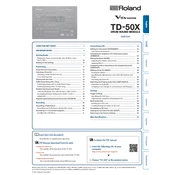
Pages
30
Year
2021
Language(s)
 en
en
 fr
fr
 it
it
 ja
ja
 nn
nn
 sp
sp
 nl
nl
 pt
pt
Share
of 30
of 30