Roland TD-4s Owner's Manual
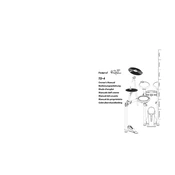
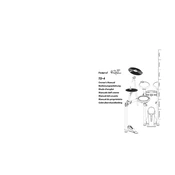
To connect your Roland TD-4 to a computer for recording, use a USB-MIDI interface. Connect the MIDI out of the TD-4 to the MIDI in of the interface, then connect the interface to your computer via USB. Ensure that you have the necessary drivers installed on your computer.
If the drum pads are not responding, check all cable connections to ensure they are secure. Make sure the module is powered on and that the volume is turned up. If the problem persists, test the pads with another module to determine if the issue is with the pads or the module itself.
To reset the Roland TD-4 to factory settings, turn off the module, then hold down the [DRUM KIT] and [COACH] buttons while turning it back on. Follow the on-screen prompts to complete the reset.
To change the drum kit, press the [DRUM KIT] button. Use the [+] and [-] buttons to scroll through the available kits. Press [ENTER] to select your desired kit.
Distorted sound can be caused by high volume settings or incorrect cable connections. Check if the volume is set too high and reduce it if necessary. Also, ensure that all cables are properly connected and not damaged.
Yes, the Roland TD-4 supports additional pads. You can expand your setup by connecting extra pads to the trigger inputs available on the module. Confirm compatibility before purchasing additional pads.
Regularly clean the drum pads with a soft, dry cloth to remove dust and debris. Avoid using any liquids or abrasive materials. Check for and tighten any loose connections or screws.
The Coach function on the Roland TD-4 helps improve your drumming skills by offering exercises such as time check, quiet count, and change-up. Access it by pressing the [COACH] button and selecting the desired exercise.
To update the firmware on your Roland TD-4, download the latest update from the Roland website. Follow the included instructions, which typically involve transferring the update file to the module via USB-MIDI connection.
If your Roland TD-4 module is not powering on, check the power adapter and outlet. Ensure the adapter is securely connected to both the module and a working power source. If the issue persists, try using a different adapter or contact Roland support.