Roland TD-07 Owner's Manual
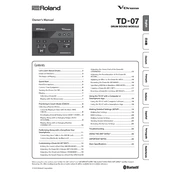
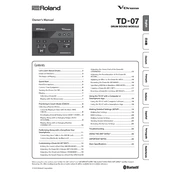
To connect your Roland TD-07 drum kit to a computer, use a USB cable to connect the drum module to your computer. Ensure that the necessary drivers are installed, then select the TD-07 as your MIDI input in your recording software.
First, check the power supply and ensure it is securely connected. Verify that the outlet is working by testing with another device. If the module still does not power on, consult the user manual for further troubleshooting steps or contact Roland support.
To adjust the sensitivity, access the setup menu on the TD-07 module. Navigate to the pad settings and adjust the sensitivity value until you reach your desired response level.
Yes, the Roland TD-07 is compatible with double bass pedals. Ensure you have a compatible kick pad and enough space to accommodate the pedals.
To perform a factory reset, turn off the module. Then, while holding the [SETUP] button, turn the module back on. Follow the on-screen prompts to complete the reset process.
Choose headphones that are closed-back with a wide frequency response range for the best sound quality and noise isolation when using the TD-07.
Use the TD-07's module interface to navigate to the sound settings. From there, you can select different drum kits and customize each pad's sound settings, including tuning, muffling, and ambience effects.
Regularly wipe the drum pads with a soft, damp cloth to remove dust and sweat. Avoid using harsh chemicals or abrasive materials that could damage the pads.
Yes, the TD-07 module supports expansion. Check the available inputs on the module and refer to the user manual for compatible additional pads and setup instructions.
Ensure that all cables are properly connected and the volume is turned up. Check if the headphones or amplifier are working correctly. If the issue persists, verify the module settings and perform a reset if necessary.