Roland TB-3 Owner's Manual
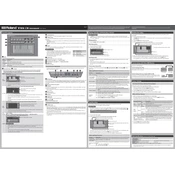
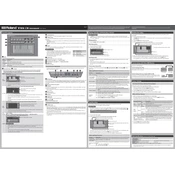
To connect the Roland TB-3 to your computer, use a USB cable to connect the USB port on the TB-3 to a USB port on your computer. Install the necessary drivers from Roland’s official website if prompted.
Ensure that the volume on both the TB-3 and the external speaker is turned up. Check that the output cables are securely connected to both the TB-3 and the speaker. Additionally, verify that the correct output source is selected on the TB-3.
Check that the power adapter is properly connected to the TB-3 and a working power outlet. If using USB power, ensure the USB cable is intact and connected to a powered USB port.
Yes, the TB-3 can be used as a MIDI controller. Connect it to your computer via USB and configure your DAW to recognize the TB-3 as a MIDI input device.
Download the latest firmware update from the Roland website. Connect the TB-3 to your computer via USB, and follow the update instructions provided in the download package.
Use a soft, dry cloth to wipe the TB-3 surface. Avoid using alcohol, paint thinner, or other strong cleaning agents. Regularly check and clean the input/output ports to ensure good connectivity.
To reset the TB-3, turn off the unit. Then, turn it on while holding the [PTN SELECT] and [SCATTER] buttons. Follow the on-screen instructions to complete the reset process.
Ensure the USB drivers are correctly installed and the TB-3 is selected as an audio/MIDI device in your DAW settings. Try disconnecting and reconnecting the USB cable or restarting both the TB-3 and your computer.
Yes, connect the audio outputs of the TB-3 to the inputs of your mixer using appropriate cables. Adjust the levels on both devices for optimal sound performance.
To save a pattern, press [WRITE] and select a location. To recall, use [PTN SELECT] to navigate to the desired pattern location. Ensure you do not overwrite patterns you wish to keep.