Roland T-8 Owner's Manual
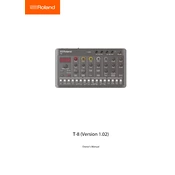
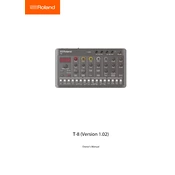
To connect the Roland T-8 Controller to your DAW, use a USB cable to connect the controller to your computer. Ensure that the necessary drivers are installed and recognized by your DAW. Then, configure the MIDI settings in your DAW to use the T-8 as a control surface.
Check the audio output connections and ensure the volume is turned up. Verify that the T-8 is properly powered on and that the correct MIDI channel is selected. Also, make sure the firmware is up to date.
Visit the Roland official website and download the latest firmware update for the T-8. Connect your T-8 to your computer via USB and follow the instructions provided with the firmware update package to complete the installation.
First, ensure that the pads are not disabled in the settings. If they are enabled, try performing a factory reset on the controller. If the issue persists, consider contacting Roland support for further assistance.
Yes, the Roland T-8 can be used in standalone mode to control external MIDI devices. Simply connect it to your MIDI gear using the appropriate cables and configure the settings as needed.
To perform a factory reset, hold down the 'Shift' and 'Clear' buttons while powering on the controller. Continue holding the buttons until the display indicates that the reset process is complete.
The Roland T-8 Controller can be powered via USB or with an AC adapter. Ensure the AC adapter meets the specified voltage and current requirements as detailed in the user manual.
To customize MIDI mappings, access the MIDI settings menu on the T-8. You can adjust the parameters for each pad or control. Refer to the user manual for detailed instructions on modifying MIDI mappings.
Regularly clean the controller with a soft, dry cloth. Avoid using harsh chemicals or solvents. Keep the T-8 in a dry environment and ensure it is stored in a protective case when not in use.
Yes, the Roland T-8 can be used with iOS devices by connecting it via a compatible USB adapter. Ensure that the necessary app supports external MIDI controllers and configure it accordingly.