Roland Super JV-1080 Owner's Manual
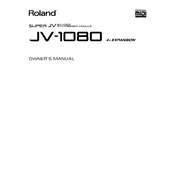
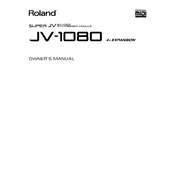
To initialize a patch on the JV-1080, press the 'EDIT' button, then use the 'CURSOR' buttons to navigate to 'Patch Init'. Press 'ENTER', then confirm your selection by pressing 'WRITE'.
First, check all cable connections to ensure they are secure. Verify that the volume is turned up, and check if the 'Mute' function is off. If the issue persists, perform a factory reset.
To perform a factory reset, turn off the unit. Hold down the 'UTILITY' button and turn the power back on. Follow the on-screen instructions to complete the reset.
Yes, the JV-1080 can be expanded with SR-JV80 expansion boards, which provide additional waveforms and patches.
Connect the JV-1080 to your computer using a MIDI interface. Use standard MIDI cables to connect the MIDI Out of the interface to the MIDI In of the JV-1080, and vice versa for MIDI In. Ensure your DAW is configured to recognize the JV-1080.
To clean the JV-1080, use a soft, dry cloth to wipe the exterior. Avoid using any liquids or solvents. Regularly check and clean the connectors to ensure optimal performance.
To create a split setup, access the 'PERFORMANCE' mode, select a performance, then use the 'PART' buttons to assign different patches to different key zones. Adjust the key range settings for each part accordingly.
Sticking keys may require gentle cleaning. Use compressed air to remove debris around the keys. If the issue persists, consult a professional technician for servicing.
The JV-1080 does not support firmware updates as it uses ROM for its operating system. Consider upgrading to a newer model for additional features and updates.
Popular performance settings include layering sounds, using the 'Effects' section to add reverb or chorus, and configuring MIDI settings for seamless integration with other gear.