Roland SRX ORCHESTRA Owner's Manual
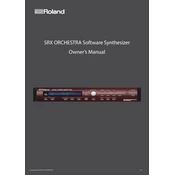
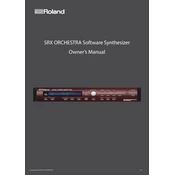
To install the SRX ORCHESTRA expansion board, first power off your synthesizer. Open the expansion slot cover and insert the board firmly into the slot. Secure it with screws if applicable, then replace the cover. Power on the synthesizer and check the expansion settings to ensure it's recognized.
Ensure the expansion board is properly installed and securely connected. Check all cable connections and verify that the volume settings are not muted. Additionally, confirm that the correct patches are selected and that MIDI settings are configured correctly.
After installing the SRX ORCHESTRA board, access the orchestral sounds by navigating to the patch or performance mode on your synthesizer. Use the sound selection buttons to browse through the orchestral patches available on the board.
Yes, the SRX ORCHESTRA board is compatible with various Roland synthesizers that have an SRX expansion slot. However, it can only be used in one synthesizer at a time. You’ll need to physically transfer the board between devices if you wish to switch.
Visit the Roland website to download the latest firmware update for your specific synthesizer model. Follow the provided instructions to install the update, typically involving a USB or MIDI connection to your computer.
The SRX ORCHESTRA board requires minimal maintenance. Keep it dust-free and handle it carefully to avoid static discharge. Periodically check the board’s installation to ensure it remains securely seated in the expansion slot.
If patches are not loading correctly, reset the synthesizer to factory settings, ensuring you back up your data first. Reinstall the SRX board if necessary and verify the board’s compatibility with your synthesizer model.
Yes, you can create custom sounds using the synthesis and editing features of your Roland synthesizer. Use the onboard tools to modify existing patches or create entirely new ones from the orchestral sound samples provided by the board.
Connect your synthesizer to a computer using MIDI or USB. Use the synthesizer’s data management software to transfer and save patches onto your computer. This ensures you can restore them if needed.
First, restart your synthesizer. If the problem persists, power down, remove, and reinstall the SRX board. Ensure all connections are secure and check for any firmware updates that might address the issue.