Roland SRX KEYBOARDS Owner's Manual
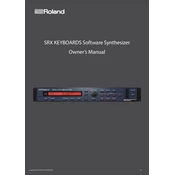
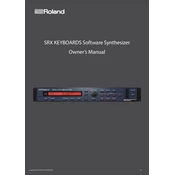
To install an SRX expansion board, first power off your keyboard. Locate the expansion slot on the back panel, remove the cover, and carefully insert the SRX board ensuring it is securely seated. Replace the cover and power on the keyboard.
Check if the volume is turned up and ensure that headphones or speakers are properly connected. Verify that the correct output source is selected and that all cables are intact. A factory reset might be necessary if the problem persists.
To perform a factory reset, locate the 'Utility' button on your keyboard. Navigate to 'Factory Reset' using the arrow keys, then confirm the selection. Ensure you back up important data as this process will erase all user settings.
Many Roland keyboards support the use of multiple SRX boards. Consult your keyboard's manual for the exact number of slots available and how to switch between the sounds of different boards.
Distorted sound could result from incorrect gain settings, faulty cables, or speaker issues. Check your audio output settings and replace any damaged cables. Ensure your speakers are functioning properly and not overloaded.
Download the latest firmware from Roland's official website onto a USB drive. Insert the USB into your keyboard and follow the on-screen instructions for firmware update. Ensure the keyboard remains powered during the update process.
Use a soft, dry cloth to wipe the surfaces of the keyboard. Avoid using any chemical cleaners or water. For keys, a slightly damp cloth may be used, but ensure no moisture seeps into the gaps.
Access the 'Tone Edit' mode on your keyboard. From there, you can adjust parameters such as attack, decay, and effects. Save your customized sounds for future use. Refer to the user manual for detailed guidance on sound editing.
Yes, you can connect your Roland SRX keyboard to a computer via USB or MIDI ports. Install any necessary drivers from Roland's website and configure your DAW to recognize the keyboard as a MIDI device.
Ensure all cables are securely connected and not damaged. Check the settings on your keyboard for correct output selection. Try using different cables or ports, and consult your device manual for any specific connection requirements.