Roland SPD-S Owner's Manual
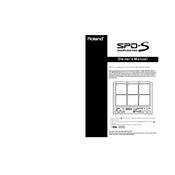
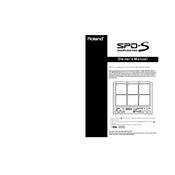
To set up your Roland SPD-S for live performance, connect it to a PA system using the main outputs. Ensure all necessary power connections are made. Configure the pads and patches you need by accessing the patch menu and selecting the desired sounds. Test each pad to ensure they are triggering correctly.
First, check all cable connections to ensure they are secure. Verify that the SPD-S is powered on and the volume is turned up. Check the headphones or output connections. If the issue persists, perform a factory reset or consult the manual for troubleshooting steps.
To update the firmware, download the latest firmware version from Roland's official website. Transfer the firmware file to a CompactFlash card. Insert the card into the SPD-S, then follow the on-screen instructions to complete the update process.
To clean the pads, use a soft, damp cloth. Avoid using any chemical cleaners as they may damage the surface. Regularly check for any sticky residue or debris buildup and clean accordingly. Ensure the unit is turned off and unplugged before cleaning.
To back up your samples and settings, use a CompactFlash card to save your current setup. Access the utility menu and select the option to save data to the card. Store the card in a safe place or transfer the files to a computer for additional backup.
Double triggering can occur due to sensitivity settings. Reduce the sensitivity of the affected pad in the settings menu. Also, check for any physical obstructions or issues with the pad surface that may cause additional triggers.
Yes, you can import custom samples. Convert your audio files to the required WAV format and transfer them to a CompactFlash card. Insert the card into the SPD-S and use the import function in the menu to load the samples onto the device.
Ensure that MIDI cables are properly connected and that the SPD-S is set to the correct MIDI channel. Verify that the external device is sending MIDI data. Check the SPD-S MIDI settings to ensure it is configured to receive the type of MIDI messages being sent.
To adjust the pad sensitivity, access the pad settings menu. Select the pad you wish to adjust and use the sensitivity parameter to increase or decrease the responsiveness. Test the pad after adjustment to ensure it meets your playing style.
Yes, the SPD-S can be used with an external footswitch controller. Connect the footswitch to the control input on the SPD-S. Configure the footswitch function in the settings menu to perform tasks such as patch changes or starting/stopping loops.