Roland SD-80 Owner's Manual
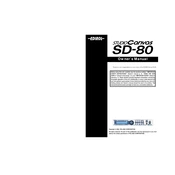
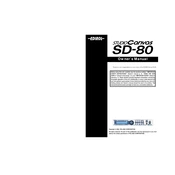
To perform a factory reset on the Roland SD-80, turn off the device. While holding down the 'Utility' button, turn the power back on. Continue holding the 'Utility' button until the display shows "Reset?", then press 'Enter' to confirm.
Ensure that all cables are correctly connected and that the volume is turned up. Check if the unit is in 'Mute' mode. If the problem persists, try connecting to a different amplifier or headphones to rule out external equipment issues.
Use a USB cable to connect the SD-80 to your computer. Install the necessary drivers from the Roland website. In your DAW, select the SD-80 as the MIDI input and output device to begin recording.
Download the latest firmware from the Roland support site. Transfer the update file to a USB drive, insert it into the SD-80, and follow the on-screen instructions by accessing the 'Utility' menu and selecting 'Update Firmware'.
Access the 'Patch Edit' mode via the main menu. Here, you can adjust parameters such as attack, decay, sustain, and release. Save the changes to a user memory slot to keep your customized patch.
Keep the SD-80 in a cool, dry place and avoid exposure to dust and moisture. Regularly clean the exterior with a soft, dry cloth and ensure connections are secure to prevent damage.
First, check your MIDI connection and ensure no cables are loose. If the issue persists, try a factory reset or check for firmware updates that may resolve MIDI handling issues.
Ensure the USB driver is correctly installed. Restart both the SD-80 and your computer. Verify that the SD-80 is selected as the MIDI device in your DAW's preferences or settings menu.
Yes, connect the SD-80's output to the input of an external effects unit, then connect the unit's output back to your sound system. Adjust the settings on both the SD-80 and the effects unit to achieve the desired sound.
After configuring your performance setup, press the 'Write' button. Choose a user memory location, name your setup, and press 'Enter' to save it for future use.