Roland RP301R Owner's Manual
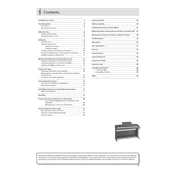
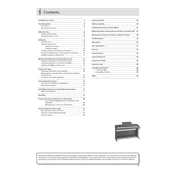
To perform a factory reset on your Roland RP301R, turn off the piano, then hold down the 'Piano' button while turning it back on. Keep holding the button until the display shows 'Fct'. Press the 'Enter' button to confirm the reset.
You can connect your Roland RP301R to a computer using a USB cable. Connect the USB cable from the piano's USB port to your computer. Install the necessary drivers from the Roland website, then use any MIDI-compatible software to start recording.
If keys on your RP301R are sticking, gently clean between the keys using a soft cloth. Avoid using liquids. If the issue persists, it may require professional servicing to ensure no internal components are misaligned.
To adjust the touch sensitivity, press the 'Function' button, then use the 'Select' buttons to navigate to 'Touch'. Use the '+' and '-' buttons to choose the desired sensitivity level: 'Light', 'Medium', or 'Heavy'.
If your RP301R is not producing sound, first check the volume level and ensure headphones are not connected. Next, verify that 'Local Control' is set to 'On' in the function settings. If the problem persists, consult the user manual or contact Roland support.
Yes, you can use headphones with the RP301R. Simply plug your headphones into the headphone jack located on the front left underside of the piano. This will mute the speakers and allow for private listening.
To maintain the pedal, keep it clean and free from dust. If it becomes squeaky, apply a small amount of lubricant to the moving parts, being careful to avoid excess that could attract dust.
Clean the RP301R using a soft, dry cloth. For stubborn dirt, use a damp cloth with mild, non-abrasive detergent. Avoid using alcohol, paint thinners, or any harsh chemicals. Regular dusting will help maintain the piano's appearance.
To record a song, press the 'Song' button, then select 'Rec Mode'. Use the '+' and '-' buttons to select a track, then press 'Rec' to start recording. When finished, press 'Stop'. Your performance will be saved internally.
If the display is not working, first check the power supply and connections. If the issue persists, try a factory reset. If the display still malfunctions, it may require servicing by a professional technician.