Roland R-Mix Tab Owner's Manual
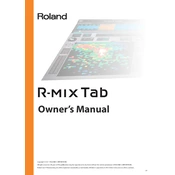
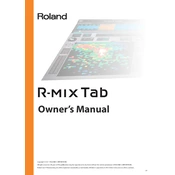
To connect your Roland R-Mix Tab to a computer, use a standard USB cable. Ensure the device is powered on, then connect the cable from the USB port on the R-Mix Tab to an available USB port on your computer.
If your R-Mix Tab is not recognized, first check the USB connection. Try a different USB cable or port. Ensure the latest driver is installed, and restart your computer. If the issue persists, consult the device manager for any conflicts.
Visit the official Roland website to download the latest firmware. Follow the instructions provided for updating, which typically involve connecting the device to your computer via USB and running the update utility.
To reset the R-Mix Tab, power off the device. Hold down the specified reset button while turning the device back on. Follow any on-screen instructions to complete the reset process.
Check the input and output levels to ensure they are within acceptable ranges. Verify cable connections and try different cables if necessary. Update the device driver and firmware to the latest versions.
Yes, the R-Mix Tab can be used with most DAW software. Ensure the device is selected as the input/output audio device in your DAW settings. Install any necessary drivers for compatibility.
Regularly clean the device with a soft, dry cloth. Avoid exposure to extreme temperatures and moisture. Keep firmware updated and check cables and connections for wear.
Store the R-Mix Tab in a cool, dry place, ideally in its original packaging or a protective case. Disconnect all cables to prevent strain on the connectors.
Adjust the buffer size in your audio software settings to a lower value. Ensure your computer meets the recommended specifications for audio processing. Close unnecessary applications to free up system resources.
Perform a power cycle by turning off the device, waiting a few seconds, and then turning it back on. If the issue persists, consider performing a factory reset. Ensure all firmware updates are applied.