Roland R-1 Owner's Manual
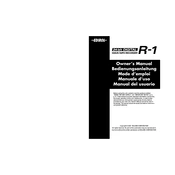
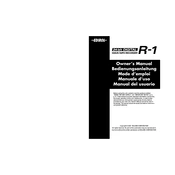
To format the SD card on the Roland R-1, navigate to the menu, select 'Card' and then 'Format'. Confirm the action to format the card. Ensure all important data is backed up as this will erase everything on the card.
The maximum recording time on a Roland R-1 depends on the SD card capacity and the recording quality setting. With a 1GB SD card, you can record approximately 6 hours in Standard mode.
To update the firmware, download the latest firmware from Roland's official website. Copy the firmware file to the root directory of the SD card, insert the card into the R-1, and follow the on-screen instructions to complete the update.
If your Roland R-1 does not turn on, check the battery orientation and ensure they are inserted correctly. If the issue persists, try using a different set of batteries or connect it to an AC adapter to rule out battery problems.
Connect the Roland R-1 to your computer using a USB cable. Once recognized, you can access the device like a USB storage drive and copy the recordings stored on the SD card to your computer.
If a 'Card Error' occurs, try reinserting the SD card. If the error persists, format the card using the Roland R-1. Note that formatting will erase all data on the card. Ensure you have backed up necessary files.
Yes, the Roland R-1 supports external microphones. You can connect a microphone using the 1/8" mini-jack input. Ensure the microphone is compatible with the recorder's specifications for optimal performance.
To improve battery life, use high-quality alkaline or rechargeable NiMH batteries. Additionally, reduce the backlight usage and turn off the device when not in use.
The Roland R-1 supports WAV and MP3 recording formats. You can select the desired format and quality settings from the menu before starting a recording session.
To reset the Roland R-1 to factory settings, go to the menu, select 'System', then choose 'Factory Reset'. Confirm the reset process. This will erase all custom settings and return the device to its original state.