Roland QUAD-CAPTURE Owner's Manual
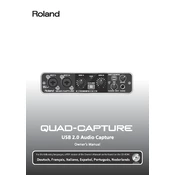
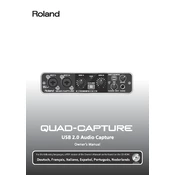
To install the Roland QUAD-CAPTURE drivers on Windows, download the latest driver from the Roland official website. Connect the device to your computer via USB, run the installer, and follow the on-screen instructions. Restart your computer if prompted.
Ensure the QUAD-CAPTURE is properly connected via USB. Check that you have installed the latest Mac drivers from the Roland website. If the issue persists, try using a different USB port or cable.
Download the latest firmware from the Roland website. Connect the QUAD-CAPTURE to your computer, open the firmware update application, and follow the instructions provided to complete the update.
For low-latency recording, set the buffer size to a lower value in your DAW settings. Ensure that the QUAD-CAPTURE is selected as both the input and output device. Adjust the input sensitivity to avoid clipping.
Increase the buffer size in your DAW or audio settings to reduce the likelihood of audio dropouts. Ensure that your computer meets the minimum system requirements and close unnecessary applications.
Connect your condenser microphone to one of the XLR inputs on the QUAD-CAPTURE. Enable phantom power by pressing the "PHANTOM" button on the interface to provide power to the microphone.
Use the direct monitoring feature by adjusting the "DIRECT MONITOR" knob on the front panel of the QUAD-CAPTURE. This allows you to hear the input signal directly without latency.
Ensure the headphones are properly connected to the headphone jack. Check the volume level on both the QUAD-CAPTURE and your computer. Verify that the correct audio output device is selected in your system settings.
To perform a factory reset, turn off the QUAD-CAPTURE. While holding down the "COMP/EQ" button, turn the power back on. Release the button when the display shows "FACT REST." This will reset all settings to their factory defaults.
To maintain your QUAD-CAPTURE, keep it in a dust-free environment. Clean the exterior with a soft, dry cloth. Avoid exposing it to extreme temperatures or moisture. Regularly check for firmware updates to ensure optimal performance.