Roland PT-3100 Owner's Manual
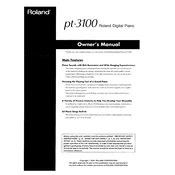
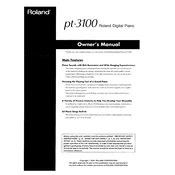
To perform a factory reset on the Roland PT-3100, turn off the piano. Then, hold down the "Transpose" and "Function" buttons simultaneously while turning the power back on. Release the buttons when "Reset All" appears on the display.
First, ensure that the piano is properly plugged in and powered on. Check the volume settings and make sure the headphones are not plugged in. If the issue persists, try restarting the piano or consult the user manual for further troubleshooting steps.
To connect the PT-3100 to a computer, use a USB-MIDI interface cable. Connect the USB end to your computer and the MIDI IN/OUT ends to the piano. Install any necessary drivers and use compatible software to record.
Regularly dust the exterior with a soft, dry cloth. Avoid using chemical cleaners. Check connections and cables for wear. Keep the piano in a stable environment, avoiding extreme temperatures and humidity.
Ensure the volume is turned up and the mute function is not activated. Check if headphones are plugged in, as this will disable the speakers. Inspect the speaker settings in the menu and verify that the speakers are enabled.
Press the "Transpose" button and use the "+" or "-" buttons to adjust the transposition up or down by semitones. The current transposition level will appear on the display.
Yes, the Roland PT-3100 supports pedals. Connect a compatible sustain pedal to the pedal jack located at the back of the piano. Ensure the pedal is set to the correct polarity if it has a switch.
Press the "Function" button, navigate to "Touch Sensitivity" using the arrow keys, and select your preferred sensitivity level from Light, Medium, or Heavy using the "+" or "-" buttons.
Check the power cable connection and ensure it is securely plugged into both the piano and a working outlet. Verify that the power switch is in the "ON" position. If the problem persists, try a different power cable or contact technical support.
Visit the Roland official website to download the latest firmware update for the PT-3100. Follow the provided instructions to install the update via a USB flash drive connected to the piano. Ensure the piano is fully powered during the update process.