Roland PCR-M30 Owner's Manual
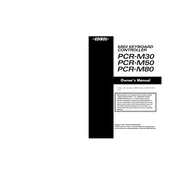
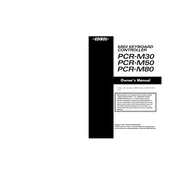
To connect the Roland PCR-M30 Controller to your computer, use the provided USB cable. Plug one end into the USB port on the controller and the other end into a USB port on your computer. The device should automatically be recognized by your operating system.
If your PCR-M30 is not recognized by your DAW, ensure that the driver is correctly installed. Check the DAW's MIDI settings to ensure the PCR-M30 is selected as an input device. Restart the DAW and the computer if necessary.
To reset the PCR-M30 to factory settings, hold down the [EDIT] button and then power on the device. Continue holding the [EDIT] button until the display reads 'FAC'. Release the button to complete the reset.
To update the firmware, download the latest version from Roland's official website. Connect the PCR-M30 to your computer, run the firmware update utility, and follow the on-screen instructions. Ensure the controller remains connected during the process.
Use the PCR Editor software to assign MIDI CC numbers to the knobs and sliders. Load the software, connect your PCR-M30, and configure the controls as needed. Save the settings and ensure your DAW is set to recognize these assignments.
The PCR-M30 is a MIDI controller and does not produce sound on its own. Ensure it is connected to a sound-generating device or software, such as a synthesizer or DAW, and that everything is configured correctly.
Regularly clean the surface with a soft, dry cloth. Avoid using solvents or alcohol. Check and secure all connections. Ensure the device is stored in a dry environment when not in use to prevent dust accumulation and potential damage.
First, ensure the controller is properly connected. If certain keys remain unresponsive, try resetting the device to factory settings. If the problem persists, the internal contacts may need cleaning or repair, which should be carried out by a professional.
Yes, the PCR-M30 can be used with mobile devices that support MIDI over USB. You'll likely need a USB OTG adapter for connection. Ensure your mobile device's software supports MIDI input.
Press the [EDIT] button, use the relevant keys to select MIDI channel configuration, and then use the value dial to set the desired MIDI channel. Press [ENTER] to confirm the selection.