Roland PCR-A30 Owner's Manual
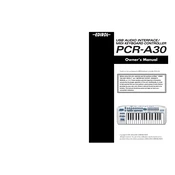
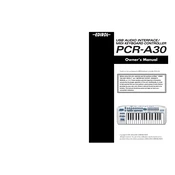
To connect the Roland PCR-A30 to your computer, use the provided USB cable. Ensure that the device is powered on and your computer recognizes the controller automatically. If not, you may need to install the necessary drivers from the Roland support website.
First, check the USB connection and ensure the device is powered on. Next, verify that the correct drivers are installed. Open your DAW's MIDI settings and ensure that the PCR-A30 is selected as an active MIDI input device. Restart your DAW if necessary.
To reset the Roland PCR-A30 to factory settings, turn off the device. Hold down the 'EDIT' and '0' buttons while turning the power back on. Release the buttons once the display shows that the reset is complete.
Yes, the Roland PCR-A30 can function as a standalone audio interface. Simply connect it to your computer via USB and configure your audio settings in your operating system or audio software to use the PCR-A30 as your input and output device.
To update the firmware on the Roland PCR-A30, first, download the latest firmware file from the Roland website. Connect the PCR-A30 to your computer via USB, and follow the on-screen instructions provided with the firmware file to complete the update process.
To assign different functions to the knobs and sliders, enter the 'EDIT' mode by pressing the 'EDIT' button. Select the control you want to edit, use the parameter buttons to choose the desired function, and press 'ENTER' to save the assignment.
Ensure that the PCR-A30 is selected as the input device in your DAW or MIDI software. Check the audio output settings and make sure the volume is turned up. Verify that the MIDI channels match between the PCR-A30 and your software.
First, check the connection between the PCR-A30 and your computer. If the connection is secure, try a different USB port or cable. Restart the device and your computer. If the issue persists, consider reinstalling the drivers.
To use the Roland PCR-A30 with an iPad, you will need a USB Camera Connection Kit or a Lightning to USB adapter. Connect the PCR-A30 to the iPad using the adapter, and launch a compatible music app to start playing.
Yes, you can customize the velocity sensitivity of the keys. Enter 'EDIT' mode, select the key sensitivity parameter, and adjust it using the value dial. Press 'ENTER' to save your changes.