Roland PCR-50 Owner's Manual
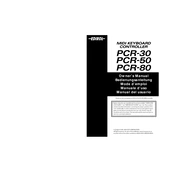
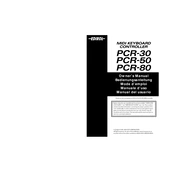
To connect the Roland PCR-50 to your computer, use a standard USB cable. Plug one end into the USB port on the controller and the other into a USB port on your computer. Ensure that the necessary drivers are installed for your operating system.
If your Roland PCR-50 is not recognized by your DAW, check that the drivers are correctly installed. Restart your computer and relaunch the DAW. If the problem persists, try using a different USB port or cable.
To reset the Roland PCR-50 to factory settings, hold down the [EDIT] button while turning on the power. Continue holding the button until the display shows "Factry," then release the button to complete the reset.
To assign MIDI controls, press the [EDIT] button, select the desired control knob or slider, and use the value encoder to set the desired MIDI message, such as CC number or channel. Press [ENTER] to confirm your settings.
To update the firmware, download the latest firmware version from the Roland website. Connect the PCR-50 to your computer via USB, run the firmware update utility, and follow the on-screen instructions.
If you experience stuck keys, gently remove any debris from around the keys. If the problem persists, check for mechanical obstructions or consider professional servicing if necessary.
To switch MIDI channels, press the [EDIT] button, select the MIDI channel option, and use the value encoder to select the desired channel. Press [ENTER] to save the changes.
Yes, you can use the Roland PCR-50 with iOS devices by connecting it through a USB Camera Connection Kit. Ensure that your iOS device supports MIDI over USB.
The Roland PCR-50 can be powered via USB or an optional AC adapter. Ensure that your USB port provides sufficient power, or use the adapter for stable operation.
To configure the PCR-50 for Ableton Live, go to Preferences > MIDI/Sync. Set the PCR-50 as the control surface, and ensure that the input and output are set to the PCR-50. Enable Track and Remote for the input and output settings.