Roland PC-70 Owner's Manual
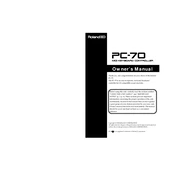
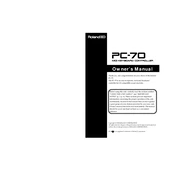
To connect the Roland PC-70 to your computer, use a standard USB cable. Ensure that the appropriate drivers are installed on your computer for proper recognition of the device.
Ensure the USB cable is securely connected to both the PC-70 and the computer. Verify that the computer is powered on and functional. If using an adapter, check the power supply.
To reset the PC-70, turn off the device, hold down the 'Function' button, and turn it back on while holding the button until the reset is confirmed.
Check the MIDI connection and ensure the software settings on your computer are configured correctly. Try reconnecting the USB cable or restarting your computer.
Visit the Roland website to download the latest firmware version. Follow the instructions provided with the firmware to update your device.
Yes, the Roland PC-70 is compatible with most digital audio workstations (DAWs) that support MIDI input. Ensure your software is configured to recognize the PC-70.
Adjust the buffer size in your DAW's audio settings. Lower buffer sizes reduce latency, but may cause audio glitches if too low. Ensure your computer's drivers are up to date.
Check the audio output levels in your DAW and on your speakers or headphones. Ensure that no effects or overdrive settings are causing distortion.
Clean your PC-70 every few months using a soft, dry cloth. Avoid using cleaning solvents or water directly on the device to prevent damage.
Yes, the Roland PC-70 supports the use of a sustain pedal. Connect it to the appropriate jack on the rear panel and configure it through your DAW or MIDI settings.