Roland MT90s Owner's Manual
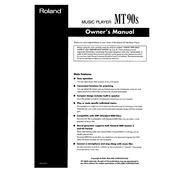
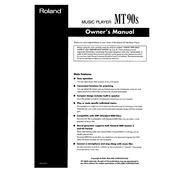
To load a Standard MIDI File onto the Roland MT90s, insert a floppy disk containing the MIDI files into the disk drive. Use the 'Song Select' buttons to navigate through the files and select the desired one to play.
If your MT90s is not reading a floppy disk, ensure the disk is properly inserted, check if the disk is formatted correctly, and verify that the files are not corrupted. If issues persist, try a different disk or clean the drive using a cleaning kit.
To adjust the tempo, press the 'Tempo' button and use the '+' or '-' buttons to increase or decrease the tempo as desired. The display will show the current tempo setting.
Yes, you can transpose the music on the MT90s. Press the 'Transpose' button and use the '+' or '-' buttons to shift the key up or down.
To clean your MT90s, use a soft, dry cloth to wipe the exterior. Avoid using solvents or abrasive cleaners. Regularly check and clean the floppy drive with a cleaning kit to ensure it functions properly.
To connect external speakers, use the 'Output' jacks located at the back of the MT90s. Connect these jacks to your speaker system using appropriate audio cables. Ensure the speakers are powered on and adjust the volume accordingly.
If there is no sound, check the volume settings and ensure the speakers or headphones are properly connected. Verify that the correct track is selected and not muted. If the issue persists, try a different set of speakers or headphones.
To reset the MT90s to factory settings, turn off the unit. Hold down the 'Minus' and 'Tempo' buttons simultaneously while turning the power back on. This will reset the device to its factory defaults.
No, the Roland MT90s does not support USB drives. It is designed to read Standard MIDI Files from 3.5-inch floppy disks only.
To enable the metronome feature, press the 'Metronome' button. Use the controls to adjust the tempo and time signature if needed. The metronome will provide a steady beat to assist with practice sessions.