Roland Mobile UA-M10 Owner's Manual
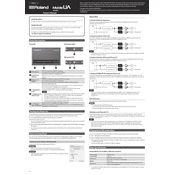
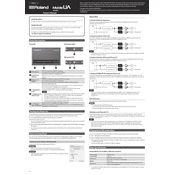
To install the drivers for the Roland Mobile UA-M10 on Windows, download the latest driver from the official Roland website. Run the installer and follow the on-screen instructions. Make sure to connect the UA-M10 to your computer via USB when prompted.
If the UA-M10 is not recognized, first check the USB connection and try a different USB port. Ensure that the drivers are correctly installed. Restart your computer and the device. If the issue persists, reinstall the drivers or try using the interface on another computer to isolate the problem.
Yes, you can connect the Roland Mobile UA-M10 to an iPad using Apple's Camera Connection Kit or Lightning to USB Camera Adapter. Ensure the UA-M10 is powered either via USB or an external power source.
To update the firmware, download the latest firmware file from Roland's website. Follow the instructions in the update guide provided with the file, which typically involves connecting the device to your computer and running the updater.
To reduce latency, ensure that you have the latest drivers installed. In your DAW, set the buffer size to a lower setting, such as 128 or 256 samples. However, be cautious as lower buffer sizes can increase CPU load.
To perform a factory reset, disconnect the UA-M10 from your computer, then reconnect it while holding down the power button. Refer to the manual for specific button combinations if this does not work.
Check that the device is selected as the audio output in both your OS sound settings and your DAW. Ensure that the cables and headphones are properly connected. Verify that the volume is not muted and the power is on.
While Roland does not officially support Linux, users have reported success using the UA-M10 with ALSA or JACK audio systems. Compatibility may vary, and advanced configuration might be required.
Connect your external monitors to the output jacks on the UA-M10 using appropriate cables (TRS or RCA). Ensure the monitor speakers are powered and the UA-M10 is selected as the audio output device.
Regularly check and update the device drivers and firmware. Keep the device clean by wiping it with a dry cloth. Avoid exposure to extreme temperatures and moisture to ensure longevity.