Roland MC-909 Owner's Manual
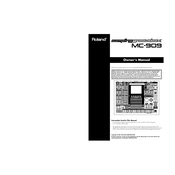
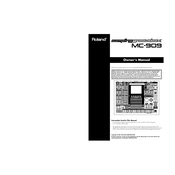
To perform a factory reset on the Roland MC-909, press and hold the 'SHIFT' button while turning on the power. Then select 'Factory Reset' from the menu and confirm your choice. This will restore the MC-909 to its original factory settings.
First, check all cable connections and ensure the volume is turned up. Verify that the correct output is selected and that the mixer or amplifier is working. Also, check that no mute settings are activated in the MC-909.
To update the OS, download the latest update from the Roland website onto a SmartMedia card. Insert the card into the MC-909, then follow the update instructions provided by Roland to complete the update process.
Yes, you can connect external MIDI devices to the MC-909 using the MIDI IN/OUT ports. This allows you to control other instruments or be controlled by them. Be sure to configure the MIDI settings correctly in the system menu.
Regularly clean the exterior with a soft, dry cloth. Avoid using liquid cleaners. Periodically check connections and cables for wear and tear. Store the unit in a dry, dust-free environment to prevent damage.
To save a new pattern, press the 'WRITE' button, select 'Pattern' from the menu, choose an empty location, and then press 'WRITE' again to confirm. Name your pattern and save it.
First, ensure all MIDI cables are properly connected and that the devices are powered on. Check the MIDI channel settings to ensure devices are communicating on the same channel. Use a MIDI monitor tool to verify data transmission.
Connect the external audio source to the input jacks, press 'SAMPLING', and set the input levels. Press 'START' to begin sampling and 'STOP' to end. Then save the sample in the desired format.
Utilize the onboard effects such as EQ, reverb, and compression to enhance sound quality. Experiment with different settings and consider external processing for further refinement.
If the MC-909 freezes, try rebooting it by turning the power off and then on again. Ensure the firmware is up-to-date and check for any corrupted files. If the issue persists, consult Roland support for assistance.