Roland MC-808 Owner's Manual
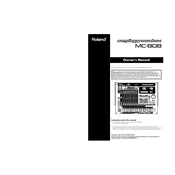
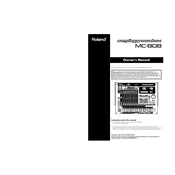
To perform a factory reset on the MC-808, press MENU, select 'Factory Reset', confirm by pressing ENTER, and follow the on-screen instructions. Ensure to back up your data as this will erase all current settings and patches.
Download the latest firmware from Roland's official website. Connect your MC-808 to a computer via USB, transfer the firmware file to the root directory of the MC-808, and follow the instructions in the firmware update guide.
Connect the MC-808 to your computer using a MIDI interface or via USB. Install the necessary drivers from Roland's website, then configure your DAW to recognize the MC-808 as a MIDI device.
Check the power cable for any damage and ensure it is securely connected. Verify that the outlet is working. If the problem persists, try using a different power cable or contact Roland support for assistance.
To create a custom patch, enter Patch mode, modify the parameters to your liking, then press WRITE. Select a user memory location and press ENTER to save your patch.
Use a soft, dry cloth to wipe the exterior. Avoid using solvents or abrasive cleaners. Regularly check and clean the faders and knobs to prevent dust buildup.
Connect the MC-808 to a computer via USB, place the samples in the IMPORT folder of the MC-808, and use the Import function in the menu to load them into the device.
Ensure that the MIDI channels match between the external device and the MC-808. Check all MIDI cables and settings, and verify that the MC-808 is set to receive MIDI data.
Yes, the MC-808 can be used as a MIDI controller. Connect it to other devices using MIDI cables, configure the MIDI channels, and ensure the MC-808 is set to transmit MIDI data.
Check the output levels and ensure they are not set too high. Inspect cables and connections for any damage. If the problem persists, try a different audio output setup or consult Roland support.