Roland MC-80 Owner's Manual
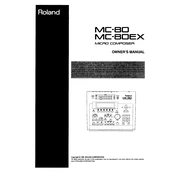
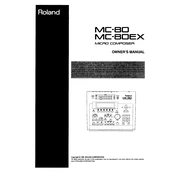
To reset the Roland MC-80 to factory settings, power off the unit, then hold down the [UTILITY] and [EXIT] buttons simultaneously while turning the power back on. Follow the on-screen instructions to complete the reset process.
To update the firmware, download the latest firmware version from the Roland website onto a compatible floppy disk. Insert the disk into the MC-80's drive and follow the on-screen instructions to complete the update.
Check all cable connections and ensure the MIDI device is powered on. Verify that the MC-80 MIDI settings are configured correctly by accessing the MIDI menu and ensuring the correct channels are enabled.
To back up sequences, insert a formatted floppy disk into the drive, press [UTILITY], select 'Save All', and follow the prompts to save your data onto the disk.
Use a soft, dry cloth to clean the surface of the MC-80. Avoid using any liquid cleaners or solvents. Ensure that dust does not accumulate in the disk drive and connectors. Regularly check for firmware updates to enhance performance.
Connect a MIDI cable from the MIDI OUT port on the MC-80 to the MIDI IN port on the external synthesizer. Configure the MC-80 to send MIDI data on the correct channel corresponding to the synthesizer.
Ensure that the playback tempo and track settings are configured correctly. Check for any muted tracks and adjust the track volume levels. If issues persist, try performing a factory reset.
Yes, the MC-80 can be integrated with modern DAWs using a MIDI interface. Connect the MC-80 to your computer via MIDI and configure your DAW to recognize the MC-80 as a MIDI device.
Create separate tracks for each instrument on the MC-80 and assign each track to a different MIDI channel corresponding to each instrument. Ensure each instrument is set to receive on the correct channel.
First, check the power connection and ensure the unit is properly powered on. If the issue persists, perform a factory reset. If the display still does not work, it may require professional servicing.