Roland M-100FX Owner's Manual
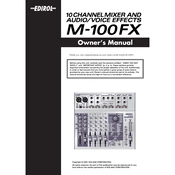
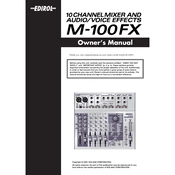
To connect the Roland M-100FX mixer to your computer, use a USB audio interface. Connect the main outputs of the mixer to the inputs of the interface, then connect the interface to your computer via USB. Ensure that the correct audio drivers are installed on your computer for optimal performance.
First, check all cable connections to ensure they are secure. Verify that all input and output channels are correctly assigned and not muted. Check the mixer’s master volume and individual channel faders. If the issue persists, verify that the power supply is functioning and that the mixer is powered on.
To clean your mixer, use a soft, dry cloth to wipe down surfaces. Avoid using any harsh chemicals or abrasive materials. For maintenance, regularly check all cables and connectors for wear and tear, and ensure that the mixer is stored in a cool, dry place to prevent dust accumulation and moisture damage.
Yes, you can use external effects processors by connecting them through the mixer’s auxiliary sends and returns. Use the send jack to route the audio signal to the processor, and return the processed signal back into the mixer using the return jack. Adjust the auxiliary send levels to integrate the effect into your mix.
To reset the Roland M-100FX mixer to its factory settings, turn off the mixer and then hold down the reset button (if available) while turning it back on. Consult the user manual for specific instructions on performing a factory reset, as the process may vary.
To eliminate feedback, reduce the gain on the affected channel, reposition microphones away from speakers, and use graphic equalization to notch out frequencies that cause feedback. Ensure that the microphones are not pointed directly at the speakers.
To set up a monitor mix, use the auxiliary send controls for each channel to create a mix that is sent to the monitor speakers. Adjust the levels independently from the main mix to provide performers with a tailored audio experience.
A hum or buzz can be caused by ground loops or interference. Ensure all audio equipment is properly grounded. Use balanced cables wherever possible and keep audio cables away from power cables. If the issue persists, consider using a ground loop isolator.
Yes, the Roland M-100FX mixer can be used for live streaming by connecting it to your computer or streaming device using an audio interface. Ensure that your streaming software recognizes the audio interface as the input source.
To balance audio levels, start by setting all channel faders to unity gain. Adjust the input gain for each channel so that the signal peaks at around 0 dB on the mixer’s level meter. Fine-tune each channel's volume fader to achieve the desired mix.