Roland LX-705 Owner's Manual
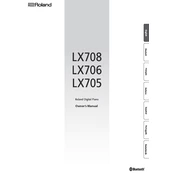
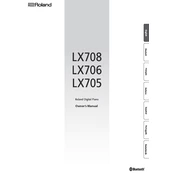
To connect your Roland LX-705 to a computer, use a USB cable to connect the USB port on your piano to the USB port on your computer. Ensure the necessary drivers are installed on your computer for proper recognition.
First, check if the volume is turned up and the headphones are not plugged in. Make sure the piano is powered on and the speakers are not muted. If the problem persists, try resetting the piano to factory settings.
To perform a factory reset, turn off the piano, then press and hold the 'Function' button while turning it back on. Follow the on-screen instructions to complete the reset process.
Yes, the Roland LX-705 supports Bluetooth audio. You can pair your Bluetooth headphones by enabling Bluetooth on the piano and selecting the headphones from the list of available devices.
Use a soft, damp cloth to gently wipe the keys, avoiding excessive moisture. For stubborn stains, a mild soap solution can be used. Regular cleaning helps maintain the appearance and functionality of the keys.
To record your performance, use the built-in recorder function. Press the 'Record' button, choose your track, and start playing. Press 'Stop' to finish the recording. You can also connect to external devices for more recording options.
To adjust touch sensitivity, press the 'Function' button, navigate to 'Touch Sensitivity' settings, and select the desired level from the options provided.
Ensure the piano's firmware is up to date. Try re-pairing the Bluetooth device, and make sure there are no obstructions or interference near the piano.
Use the 'Piano Designer' feature to customize sound parameters such as string resonance, damper noise, and more. Access this feature through the menu to create your preferred sound profile.
Yes, you can connect the Roland LX-705 to an external sound system using the Line Out jacks. Use appropriate cables to connect to amplifiers or speaker systems for enhanced sound output.