Roland LX-7 Owner's Manual
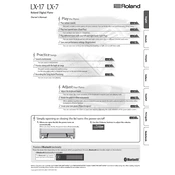
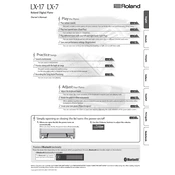
To connect your Roland LX-7 to a computer, use a USB cable to connect the piano's USB Computer port to your computer. Ensure that you have installed the necessary USB drivers from the Roland website. Once connected, you can use digital audio workstations (DAWs) to record your performance.
First, ensure that the piano is properly powered on. Check the volume levels and that the Local Control setting is enabled in the system menu. If the problem persists, try performing a factory reset as described in the manual.
To perform a factory reset, turn off the piano. While holding down the 'Volume' and 'Tone' buttons, turn the power back on. Keep holding the buttons until the display shows the reset confirmation. Release the buttons and press the 'Start' button to confirm the reset.
Regularly dust the piano with a soft, dry cloth. Avoid using chemical cleaners. Keep the piano in a stable, dry environment, and avoid exposing it to direct sunlight or extreme temperatures. Periodically check and update the firmware via the Roland support website.
To adjust touch sensitivity, press the 'Function' button, navigate to the 'Keyboard Settings', and select 'Touch'. Choose from the available sensitivity options: Light, Medium, or Heavy, to match your playing style.
Yes, you can use headphones with the Roland LX-7. Simply plug your headphones into the headphone jack located on the left underside of the keyboard. This automatically mutes the internal speakers for private practice.
To layer sounds, select the first tone you wish to use. Press and hold the 'Dual' button, then select the second tone. The piano will now play both tones simultaneously when you press the keys.
Check that the volume is turned up and ensure that no headphones are plugged into the headphone jack. Verify that the 'Speaker' setting is turned on in the system menu. If using external equipment, ensure connections are secure.
Download the latest firmware from the Roland website onto a USB flash drive. Insert the drive into the USB Memory port on the piano. Follow the on-screen instructions to complete the update process. Ensure the piano remains powered on during the update.
Ensure the power cable is securely connected to both the piano and the power outlet. Check for any tripped circuit breakers or blown fuses in your home's electrical panel. If the problem persists, contact Roland support for further assistance.