Roland LX-15 Owner's Manual
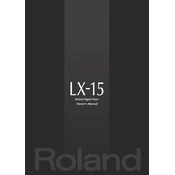
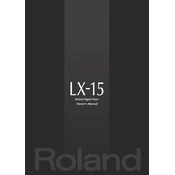
To perform a factory reset on the Roland LX-15, turn off the piano. Then, hold down the 'Tone' button and turn the power back on while keeping the button pressed. Follow the on-screen instructions to complete the reset process.
Regular maintenance for the Roland LX-15 includes dusting the surface with a soft, dry cloth, avoiding liquid cleaners, and ensuring the instrument is kept in a stable environment to prevent damage from humidity or temperature changes.
If you're experiencing sound issues, ensure that the volume is turned up and the headphones aren't plugged in. Check the connections and cables, and try a factory reset if the problem persists.
Yes, the Roland LX-15 can be connected to a computer using a USB cable. You may need to install the appropriate drivers from Roland's website for seamless integration.
To adjust the touch sensitivity, access the 'Function' menu, navigate to 'Touch Sensitivity', and choose from the available settings: 'Light', 'Medium', 'Heavy', or 'Fixed'.
If keys are sticking, gently clean around the keys with a soft cloth. Avoid using liquids. If the problem persists, consult a professional technician as it may require internal cleaning or repair.
To update the firmware, download the latest firmware from Roland's official website, transfer it to a USB drive, and follow the instructions provided in the firmware update guide.
To layer sounds, select the first tone, press and hold the 'Tone' button, and then select the second tone you wish to layer. Both tones will play simultaneously.
When transporting the Roland LX-15, ensure that it is securely packed in its original box or a suitable protective case. Handle it with care to avoid impact and environmental damage.
To change the tuning, access the 'Function' menu, navigate to 'Tuning', and adjust the pitch as desired using the control dial.