Roland Lucina AX-09 Owner's Manual
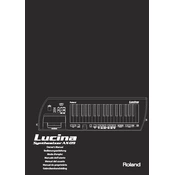
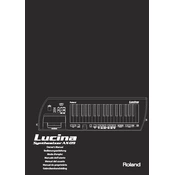
To connect the Roland Lucina AX-09 to a computer for MIDI use, use a USB cable to connect the synth's USB port to your computer. Ensure that the drivers are installed on your computer. You may need to download the drivers from the Roland website if they are not automatically installed.
First, check the volume settings and ensure that the instrument is not muted. Verify that the power adapter is properly connected and the power is turned on. Also, ensure that your headphones or amplifier are connected correctly. If the problem persists, perform a factory reset.
To perform a factory reset on the Roland Lucina AX-09, turn off the unit. Then, hold down the VOLUME [-] and [+] buttons simultaneously while turning the power back on. Continue holding the buttons until the reset process begins.
The Roland Lucina AX-09 requires a PSB-1U AC adapter or equivalent, providing 9 volts DC and at least 1000 mA. Ensure the power supply has the correct polarity before connecting it to the synthesizer.
Yes, the Roland Lucina AX-09 can be powered using 8 AA batteries. It is recommended to use alkaline or rechargeable Ni-MH batteries for optimal performance.
To change sound patches, use the CATEGORY buttons to select the desired category. Then use the VALUE dial to scroll through the available patches within that category.
Visit the Roland website to check for available firmware updates for the AX-09. Follow the provided instructions to download the update to your computer, then connect the AX-09 via USB and transfer the update file to complete the installation.
Regularly clean the exterior with a soft, dry cloth. Avoid using solvents or abrasive cleaners. Ensure that the keys and buttons are free of dust and debris. Store the synthesizer in a cool, dry place when not in use.
To record your performance, connect the audio output of the AX-09 to a recording device or use a computer with recording software. You can also use the USB connection for MIDI recording if the software supports it.
First, check if the issue is with a particular patch or setting. If the problem persists, gently clean around the keys to remove any debris. If the issue continues, professional servicing may be required to address potential internal issues.