Roland KR105 Owner's Manual
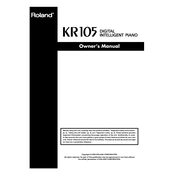
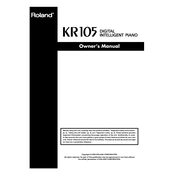
To adjust the touch sensitivity on the Roland KR105, press the 'Function' button, navigate to 'Touch Sensitivity,' and select the desired level from 'Light,' 'Medium,' or 'Heavy.' This alters how the piano responds to your playing dynamics.
First, try gently cleaning around the keys with a soft, dry cloth. If the problem persists, it may require professional servicing to correct any mechanical issues with the keybed.
Use a USB-MIDI interface to connect the piano's MIDI ports to your computer. Ensure the correct drivers are installed on your computer for seamless communication between the devices.
Check the volume settings and ensure that the 'Mute' function is not activated. Verify that headphones are not plugged in, as this will silence the speakers. If connected to an external amplifier, ensure all cables are secure.
To perform a factory reset, turn off the piano, then hold down the 'F#3' key while turning the instrument back on. This will restore all settings to their original factory configurations.
Regularly dust the piano with a soft cloth, avoid placing it in direct sunlight or extreme temperatures, and ensure it is kept in a low-humidity environment. Periodically check for firmware updates from Roland.
Use the built-in recording function by pressing the 'Rec' button, selecting the desired track, and then playing your piece. Press 'Stop' to finish recording, and 'Play' to listen to your recording.
Check the pedal connection at the back of the piano. Ensure that the cable is securely connected. If problems persist, inspect the pedal unit for any visible damage or wear.
Press the 'Tone' button and use the '+' and '-' buttons to scroll through the available instrument voices. Once you find the desired voice, press 'Enter' to select it.
Yes, you can use headphones with the Roland KR105. Simply plug the headphones into the headphone jack located on the underside of the keyboard, which will mute the speakers and allow for silent practice.