Roland KR-177 Owner's Manual
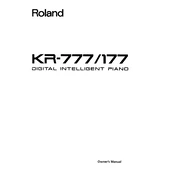
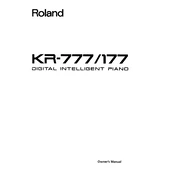
To connect your Roland KR-177 to a computer, use a MIDI to USB interface. Connect the MIDI out port on the piano to the MIDI in on the interface, and the MIDI in port on the piano to the MIDI out on the interface. Then, plug the USB connector into your computer and install any necessary drivers.
First, check the volume settings and ensure the headphones are not plugged in. Verify that the power is on and the cables are properly connected. If the issue persists, a factory reset might be needed, or consult a professional technician.
To perform a factory reset on the Roland KR-177, turn off the piano, press and hold the "Demo" and "Piano" buttons simultaneously, and turn the power back on while holding the buttons. Release them once the reset process initiates.
To change the touch sensitivity, press the "Function" button, navigate to the touch sensitivity settings using the arrow keys, and select the desired sensitivity level (Light, Medium, Heavy) using the "Enter" button.
Regular maintenance includes dusting the external surfaces with a soft cloth, avoiding exposure to extreme temperatures and humidity, and ensuring the electrical connections are secure. A professional check-up every few years is recommended for optimal performance.
To transpose music, press the "Transpose" button, then use the "+" or "-" buttons to adjust the pitch in semitone steps. Once set, press "Enter" to confirm the transposition.
Yes, you can use headphones with the Roland KR-177. Simply plug your headphones into the headphone jack located on the front panel of the piano. Doing so will mute the speakers, allowing for private practice.
To record directly, press the "Record" button, select a track using the track buttons, and start playing. Press "Stop" when finished. You can listen to the recording by pressing "Play".
Sticky keys can be caused by dust or debris. Gently clean around the keys with compressed air or a soft brush. If the problem continues, consult a professional technician for internal cleaning or repairs.
Check the power supply and ensure the piano is properly plugged in. If the display is still not functioning, it might be a sign of an internal issue, and professional servicing is recommended.