Roland KR-115 Owner's Manual
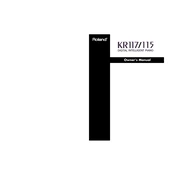
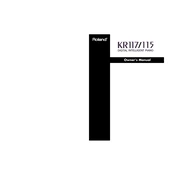
To perform a factory reset on the Roland KR-115, turn off the piano, then hold down the "Rec" button while turning it back on. Continue holding the button until the reset process begins.
If the keys are not responding, first check the connections and ensure the piano is plugged in properly. If the issue persists, try resetting the piano or consult the manual for troubleshooting tips.
To connect your Roland KR-115 to a computer, use a USB-MIDI interface. Install the necessary drivers on your computer, then connect the piano using the interface to send MIDI data to your music production software.
Regularly clean the keyboard with a soft, dry cloth, and avoid exposing the piano to extreme temperatures or humidity. Periodically check for software updates and ensure the piano is dust-free.
To adjust touch sensitivity, access the piano's settings menu, navigate to the touch sensitivity option, and select from the available settings to match your playing style.
Check the volume levels and ensure they are not set too high. Verify that the speakers are not damaged and that all audio connections are secure. If the issue persists, consult a professional technician.
Yes, the Roland KR-115 has a headphone jack located on the side panel. Simply plug in your headphones to practice silently without disturbing others.
To layer sounds, select the primary sound, then press the "Layer" button. Choose the secondary sound you wish to layer, and adjust the balance between the two sounds as needed.
Yes, the Roland KR-115 features a built-in recorder. Press the "Rec" button to start recording, and press it again to stop. Your performance will be saved in the piano's internal memory.
First, check that the power cable is securely connected and that the outlet is working. If the piano still doesn't power on, try using a different power cable or outlet. If none of these solutions work, contact customer support.