Roland KF-90 Owner's Manual
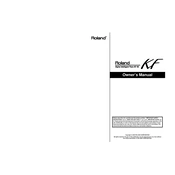
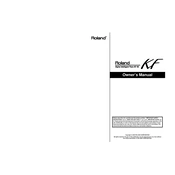
To perform a factory reset on the Roland KF-90, press and hold the 'Tone' and 'Function' buttons simultaneously while turning on the piano. Continue holding the buttons until the display shows 'Factory Reset'. Release the buttons and the piano will reset to its factory settings.
First, ensure that the piano is properly connected to a power source. Check the volume settings and make sure the 'Local Control' function is enabled. If the problem persists, try resetting the piano. If there is still no response, contact Roland support for further assistance.
To connect external speakers, locate the 'Output' jacks on the back of the Roland KF-90. Use appropriate cables to connect these jacks to the input jacks on your external speakers. Adjust the volume levels on both the piano and the speakers to avoid distortion.
Regularly dust the piano with a soft cloth and avoid using harsh chemicals. Keep the piano in a stable environment, avoiding extreme temperatures and humidity. Periodically check cables and connections for wear and tear. If necessary, have a professional technician inspect the piano annually.
Check if the volume is set appropriately and ensure that headphones are not plugged in if you intend to use the speakers. Verify that the correct sound settings are selected. If the issue remains unresolved, perform a factory reset or consult the user manual for additional troubleshooting steps.
Yes, the Roland KF-90 has a built-in recording feature. To record, press the 'Rec' button and select the desired track. Play your performance and press 'Stop' when finished. You can play back the recording using the 'Play' button.
Press the 'Function' button, then use the arrow keys to navigate to 'Touch Sensitivity'. Choose from options such as 'Light', 'Medium', or 'Heavy' based on your playing preference. Confirm your selection by pressing 'Enter'.
Ensure the piano is properly powered and the brightness setting is adjusted correctly. If the display still doesn't work, try a factory reset. If the issue continues, contact Roland customer support for further assistance.
Visit the Roland website to download the latest firmware update for the KF-90. Follow the instructions provided in the update package to install the new firmware using a USB flash drive connected to the piano.
Yes, the Roland KF-90 supports MIDI functionality. Use the MIDI In/Out ports located on the back of the piano to connect to other MIDI devices or a computer. Ensure that your MIDI settings are configured correctly in the piano's menu.