Roland KF-7 Owner's Manual
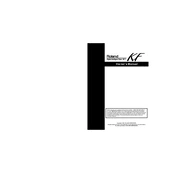
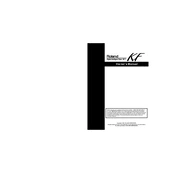
To perform a factory reset on your Roland KF-7, press and hold the 'Function' button while turning on the power. Follow the on-screen prompts to confirm the reset.
First, ensure that the volume is turned up and the headphones are disconnected. If the problem persists, check the MIDI settings to ensure they are not set to an external device.
You can connect the Roland KF-7 to a computer using a USB-MIDI interface. Install the necessary drivers on your computer and use a DAW to record your music.
Regularly clean the keyboard with a soft, damp cloth. Avoid using chemical cleaners. Ensure the piano is placed in a stable environment with moderate humidity.
Yes, you can connect external speakers via the Line Out jacks located on the back of the piano. Use appropriate cables to connect to the speakers.
Press the 'Function' button, navigate to 'Touch Sensitivity' settings, and choose your desired sensitivity level from the options available.
Ensure that the power cable is securely connected. If the issue persists, check for any blown fuses or consider a professional diagnostic to assess internal issues.
Ensure that the pedal cable is properly connected. Test the pedal with a different piano if possible to rule out hardware issues. Check the pedal settings in the Function menu.
Press the 'Dual' button to enable layering. Select the primary sound, then press the 'Dual' button again, and choose the second sound for layering.
When transporting, use a keyboard case and secure the piano with padding. Avoid extreme temperatures and handle with care to prevent damage.