Roland JUNO-Gi Owner's Manual
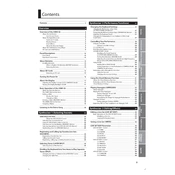
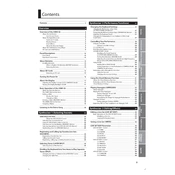
To perform a factory reset on the Roland JUNO-Gi, press [MENU], select 'UTILITY' using the cursor buttons, press [ENTER], select 'FACTORY RESET', and confirm your selection. Make sure to back up any important data before proceeding.
First, download the latest firmware update from the Roland website. Copy the update file to a USB flash drive. Insert the USB drive into the JUNO-Gi, then power on the unit while holding the [WRITE] button to start the update process. Follow the on-screen instructions to complete the update.
Use a USB cable to connect the JUNO-Gi to your computer. Install the necessary drivers from the Roland website. Once installed, you can use the JUNO-Gi as an audio interface and MIDI controller with your DAW software.
First, ensure the keyboard is properly powered on. If the issue persists, perform a factory reset. If the keys are still unresponsive, contact Roland support for further assistance as the issue might be hardware-related.
After editing your patch, press the [WRITE] button. Use the cursor buttons to select a user memory location, name your patch, and press [ENTER] to save it.
Yes, you can use the JUNO-Gi as a MIDI controller. Connect the MIDI OUT of the JUNO-Gi to the MIDI IN of the other synthesizer using a standard MIDI cable. Ensure both devices are set to the same MIDI channel.
Check that the volume is turned up and the correct output is selected. Ensure that cables are properly connected. If using an external amplifier or mixer, verify that they are functioning correctly. Perform a factory reset if the issue persists.
The JUNO-Gi does not support direct sample import. However, you can use the onboard audio recorder to record external sounds and integrate them into your performances.
Select the sound you want to edit, press the [EFFECTS] button, use the cursor buttons to navigate through the effects options, and adjust the parameters to your liking. Press [WRITE] to save the changes.
Keep the JUNO-Gi in a dry, clean environment. Use a soft cloth to clean the exterior. Ensure the unit is powered off when not in use. Regularly check for firmware updates and follow Roland's guidelines for servicing.