Roland JP-8000 Owner's Manual
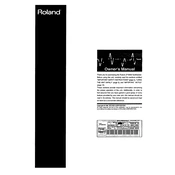
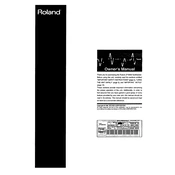
To initialize a patch on the JP-8000, press and hold the 'Shift' button, then press 'INIT PATCH'. This will reset the current patch to its default settings, allowing you to create a new sound from scratch.
After editing a patch, press 'WRITE', select the desired memory location using the 'VALUE' dial, then press 'WRITE' again to save the patch. Ensure that you do not overwrite any important patches by verifying the memory location before saving.
To perform a factory reset, hold down 'SHIFT' and press 'SYSTEM', then scroll to 'INITIALIZE ALL' using the 'VALUE' dial and press 'WRITE'. Confirm by pressing 'WRITE' again. Note that this will erase all user data.
Ensure that the volume is turned up and the cables are properly connected. Check the 'Local Control' setting in 'SYSTEM' mode, making sure it is set to 'ON'. If the issue persists, try a factory reset or consult a technician.
Connect the JP-8000 to your computer using a MIDI interface. Set the JP-8000 to the appropriate MIDI channel in 'SYSTEM' mode. Configure your DAW to recognize the MIDI input from the JP-8000 for recording and playback.
Keep the JP-8000 dust-free by covering it when not in use. Clean the exterior with a soft, dry cloth. Regularly check cables for wear and replace them if necessary. Store the synthesizer in a dry, stable environment to prevent damage.
Check that the power cable is securely connected and the outlet is working. Ensure the power switch is in the 'ON' position. If the unit still does not power on, the internal fuse may need replacement, which should be performed by a qualified technician.
Yes, the JP-8000 can control other MIDI devices. Connect the MIDI OUT of the JP-8000 to the MIDI IN of the other device. Adjust the MIDI settings to ensure both devices are on the same MIDI channel for successful communication.
The 'LFO' (Low-Frequency Oscillator) is used to modulate parameters such as pitch, filter cutoff, or amplitude. Use the LFO section on the front panel to select the waveform, speed, and destination to create dynamic and evolving sounds.
Select the 'OSC1' waveform as 'Supersaw'. Adjust the 'Detune' parameter to taste for a thicker sound. Add some 'Chorus' and 'Reverb' effects to enhance the sound's width and depth. Experiment with the filter settings to shape the tonal character.