Roland JD-XA Owner's Manual
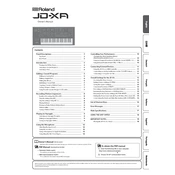
Pages
22
Year
2015
Language(s)
 en
en
 fr
fr
 it
it
 ja
ja
 nn
nn
 sp
sp
 nl
nl
 pt
pt
Share
of 22
of 22