Roland Hpi-7s Owner's Manual
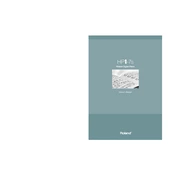
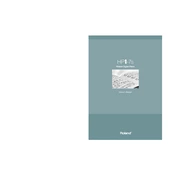
To reset your Roland HPI-7s to factory settings, press and hold the 'Transpose' and 'Function' buttons simultaneously while turning the power on. Continue holding the buttons until the display shows 'Factory Reset'. Release the buttons to initiate the reset process.
First, ensure that the piano is properly connected to a power source. Next, check the volume settings and ensure the Local Control is set to 'On'. If the issue persists, try performing a factory reset. If the problem continues, consult a Roland service center.
To connect your Roland HPI-7s to a computer, use a USB cable to connect the piano's USB port to your computer. Install the necessary drivers from Roland's official website and use a compatible DAW (Digital Audio Workstation) to start recording.
Yes, you can adjust the touch sensitivity on the Roland HPI-7s. Press the 'Function' button, navigate to 'Touch Sensitivity', and select your preferred setting from 'Light', 'Medium', or 'Heavy' to match your playing style.
To maintain your Roland HPI-7s, regularly dust the exterior with a soft cloth, avoid exposing it to extreme temperatures or humidity, and keep it covered when not in use. Periodically check and update firmware from the Roland website.
Check if the Master Volume is set too high and reduce it to a moderate level. Ensure that all audio cables are securely connected and not damaged. If distortion persists, try a factory reset or contact Roland support.
Yes, you can layer sounds on the Roland HPI-7s. Select the first sound, then press and hold the 'Dual' button while selecting the second sound. Adjust the volume balance between the two sounds using the 'Balance' function.
Download the latest firmware from Roland's website. Transfer the firmware file to a USB flash drive. Insert the drive into the HPI-7s USB port, then follow the on-screen prompts to complete the update process.
Ensure the pedal cable is securely connected. Check the pedal settings in the Function menu, and make sure they are configured correctly. If the problem persists, try a factory reset or consult a technician.
Yes, you can save your favorite settings using the 'Registration' function. Adjust your settings, then press the 'Function' button followed by 'Registration', and select a memory slot to save. To recall, press 'Registration' and choose the desired slot.