Roland Hpi-7 Owner's Manual
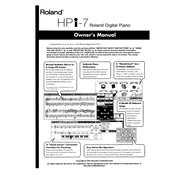
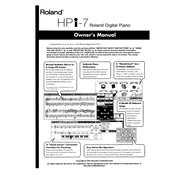
To perform a factory reset on the Roland HPI-7, turn off the piano first. Then, while holding down the [Tone] and [Transpose] buttons, turn the power back on. This will restore the piano to its original factory settings.
If the keys on your Roland HPI-7 are unresponsive, first ensure that the piano is properly powered and all cables are securely connected. If the issue persists, try performing a factory reset. If the problem continues, consult a professional technician for further diagnosis.
To connect your Roland HPI-7 to a computer for MIDI recording, use a USB-MIDI interface cable. Connect the MIDI OUT port on the piano to the MIDI IN port on the interface, then connect the interface to your computer via USB. Ensure your computer has the necessary MIDI software installed.
Regular maintenance for the Roland HPI-7 includes dusting the exterior with a soft cloth, cleaning the keys with a damp cloth, and keeping the piano covered when not in use. Additionally, ensure that the piano is placed in a stable environment free from extreme temperatures and humidity.
Error messages on startup may indicate a hardware or software issue. First, try restarting the piano. If the error persists, consult the user manual for specific error codes or contact Roland customer support for assistance.
To adjust the touch sensitivity on the Roland HPI-7, press the [Function] button, then use the arrow buttons to navigate to the "Touch Sensitivity" setting. Use the [+] and [-] buttons to adjust the sensitivity to your preference.
Yes, you can use headphones with the Roland HPI-7. Simply plug your headphones into the headphone jack located on the front or back panel of the piano. This will automatically mute the internal speakers, allowing for private practice sessions.
If the sound from your Roland HPI-7 is distorted, check the volume levels to ensure they are not set too high. Also, verify that all connections are secure. If distortion continues, try resetting the piano or consulting a technician if the issue persists.
To update the firmware on your Roland HPI-7, download the latest firmware from Roland's official website. Transfer the firmware file to a USB drive, then insert the drive into the piano's USB port. Follow the on-screen instructions to complete the update process.
Yes, you can layer sounds on the Roland HPI-7. To do this, select a primary tone using the [Tone] button. Then, press the [Dual] button and select a secondary tone. Both tones will play simultaneously when you press the keys.