Roland Hpi-6s Owner's Manual
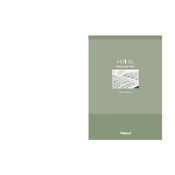
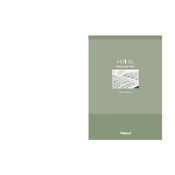
To perform a factory reset on the Roland Hpi-6s Piano, turn off the instrument. Then, while holding down the 'Function' button, turn the power back on. Continue to hold the 'Function' button until the display shows 'Factory Reset'. Release the button and confirm the reset when prompted.
First, ensure that the piano is powered on and the volume is turned up. Check all connections and cables for any loose or damaged parts. If the issue persists, try a factory reset. If the keys are still unresponsive, contact Roland support for further assistance.
To connect your Roland Hpi-6s Piano to a computer, use a USB-MIDI interface cable. Connect the MIDI OUT and MIDI IN of the piano to the interface, then connect the USB end to your computer. Install any necessary drivers, then use a digital audio workstation (DAW) to start recording.
Regularly dust the piano with a soft, dry cloth. Avoid using any harsh chemicals or abrasive materials. Ensure that the piano is kept in a stable environment where temperature and humidity levels are consistent. Schedule professional servicing every 1-2 years.
To change sound settings, press the 'Tone' button, then use the arrow keys to navigate through the available sound options. Select your desired sound by pressing the 'Enter' button.
Yes, the Roland Hpi-6s Piano has a headphone jack located on the front panel. Plug your headphones into the jack to play silently without disturbing others.
Check if the contrast settings are properly adjusted by using the 'Function' menu. If the issue persists, try restarting the piano or performing a factory reset. For further assistance, contact Roland support.
Press the 'Function' button, navigate to the 'Transpose' setting using the arrow keys, and adjust the pitch up or down as needed. Confirm your selection by pressing 'Enter'.
Ensure that the power cable is securely connected and that the outlet is functioning. Check the power switch to make sure it is turned on. If the piano still does not turn on, try using a different power cable or outlet, or contact Roland support.
Access the 'Function' menu and navigate to the 'Touch Sensitivity' option. Use the arrow keys to adjust the sensitivity to your preference, and confirm by pressing 'Enter'.