Roland Hpi-6f Owner's Manual
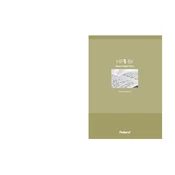
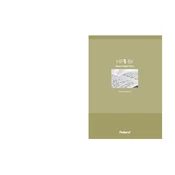
To connect your Roland Hpi-6f Piano to a computer, use a USB-MIDI interface or direct USB connection if available. Install the necessary drivers from Roland's official website, then use a DAW (Digital Audio Workstation) to start recording.
First, turn the piano off and unplug it. Check for any debris or obstructions under the keys. If the issue persists, perform a factory reset or consult Roland customer support for further assistance.
To perform a factory reset, press the 'Function' button, navigate to 'Factory Reset' in the menu, and confirm your selection. Make sure to back up any important data beforehand.
Regularly dust the piano with a soft cloth, avoid placing it in direct sunlight or humid environments, and have it serviced by a professional technician every few years.
Check the volume settings, ensure the headphones are not plugged in, and verify that the speakers are not muted. If the problem persists, try a factory reset or consult technical support.
Yes, the Roland Hpi-6f can be used for live performances. It has a variety of sounds and features suitable for live play. Consider connecting it to an external amplifier for better sound projection.
Ensure that the piano is properly powered and check the contrast settings. If the display issues continue, contact Roland support for repair or replacement options.
Visit the Roland website to download the latest firmware update for the Hpi-6f. Follow the included instructions, which typically involve transferring the update to a USB stick and then connecting it to the piano.
Cover the piano with a dust cover, keep it in a stable, moderate environment away from direct sunlight and moisture, and unplug it if not used for an extended period.
To enhance sound quality, adjust the equalizer settings, use high-quality external speakers, and regularly update the firmware for optimal performance.