Roland Hpi-50 Owner's Manual
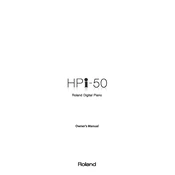
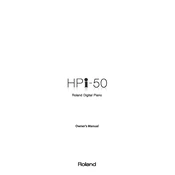
To connect headphones to the Roland Hpi-50 Piano, locate the headphone jack on the front panel. Insert the headphone plug into the jack. This action will automatically mute the internal speakers, allowing for private practice sessions.
If the keys are unresponsive, first check the power connection and ensure the piano is switched on. If the issue persists, perform a factory reset by turning off the piano, holding down the 'Volume' button, and turning it back on. If the problem continues, contact Roland customer support.
To maintain the keyboard action, regularly dust the keys with a soft, dry cloth. Avoid using liquid cleaners. For deeper cleaning, gently lift the keys and use compressed air to remove debris. Schedule professional servicing annually for optimal performance.
Yes, the Roland Hpi-50 allows you to record your performances. Use the built-in recorder function by pressing the 'Record' button, then play your piece. To stop recording, press the 'Stop' button. You can save recordings on a USB drive for later playback or transfer.
To update the firmware, download the latest update from the Roland website onto a USB drive. Insert the USB into the piano's USB port, and follow the on-screen instructions to complete the update process. Ensure the piano is connected to a reliable power source during the update.
To adjust touch sensitivity, press the 'Function' button, navigate to 'Touch Sensitivity,' and select your preferred setting. Options typically include 'Light,' 'Medium,' and 'Heavy.' Choose the setting that best matches your playing style.
If your piano is not producing sound, check the volume level and ensure the 'Mute' function is not activated. Verify that headphones are not plugged in, as this mutes the speakers. If the issue persists, try resetting the piano and consult the user manual for further troubleshooting.
To connect the Roland Hpi-50 to a computer, use a USB cable to link the piano's USB port to the computer. Install any necessary drivers from the Roland website. You can use music production software to record and edit your performances.
Regular maintenance includes cleaning the exterior with a soft, dry cloth and ensuring the piano is in a stable, humidity-controlled environment. Avoid placing it in direct sunlight or near heat sources. Professional servicing is recommended annually to ensure optimal performance.
To use the metronome, press the 'Metronome' button on the control panel. Adjust the tempo and time signature as needed using the function keys. The metronome sound can be adjusted in volume or turned off when not in use.