Roland Hpi-5 Owner's Manual
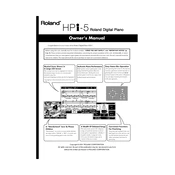
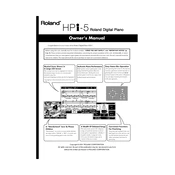
To perform a factory reset on the Roland Hpi-5, turn off the piano, then hold down the "Song" and "Metronome" buttons while turning it back on. Continue to hold the buttons until the display shows the reset confirmation message.
First, ensure that the piano is properly connected to a power source. Check the volume settings and ensure that the local control is enabled. If the issue persists, consult the user manual for calibration instructions or contact Roland support.
Use a USB-MIDI interface to connect the piano to your computer. Install the necessary drivers from the Roland website, then use a DAW (Digital Audio Workstation) to record the MIDI data from the piano.
Access the piano’s settings menu, navigate to the touch sensitivity option, and select the desired sensitivity level (light, medium, or heavy) according to your playing preference.
Regularly dust the piano with a soft, dry cloth. Avoid using any cleaning agents on the keys. Periodically check connections and ensure that the instrument is stored in a moisture-free environment to prevent damage.
Yes, you can use headphones with the Roland Hpi-5. Simply plug the headphones into the headphone jack located on the front panel of the piano for private practice sessions.
Visit the Roland website to download the latest firmware for the Hpi-5. Follow the provided instructions to install the update, typically involving a USB flash drive and a specific button sequence on the piano.
Check that the volume is turned up and that no headphones are plugged in. Ensure that the speakers are not muted and that all cables are securely connected. If the problem persists, perform a factory reset as a last resort.
Enter the piano’s settings menu and select the transpose function. Adjust the pitch up or down as needed, using the appropriate keys or dial to set the desired transposition level.
Ensure that the piano is receiving power and that all connections are secure. If the screen remains unresponsive, try resetting the piano. If the issue persists, contact Roland customer support for further assistance.