Roland HP702 Owner's Manual
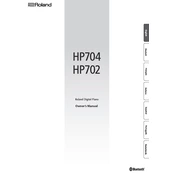
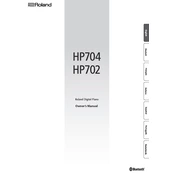
To perform a factory reset on the Roland HP702, press the 'Function' button, navigate to 'Factory Reset' using the arrow keys, and press 'Enter'. Confirm your choice by selecting 'Yes'.
First, check that the volume is turned up and the headphones are not plugged in. Next, ensure that the Local Control setting is turned on in the Function menu. If the problem persists, consult the manual for further troubleshooting steps.
Use a USB cable to connect the HP702’s USB Computer port to your computer. Install the necessary drivers if prompted. Then, configure your digital audio workstation (DAW) to recognize the HP702 as a MIDI device.
Dust the piano regularly using a soft, dry cloth. Avoid placing the instrument in direct sunlight or in areas with high humidity. Periodically check cable connections to ensure they are secure.
Press the 'Function' button, navigate to 'Key Touch', and use the arrow keys to select the desired sensitivity level (e.g., Light, Medium, Heavy). Press 'Enter' to confirm your choice.
Use a slightly damp cloth with mild soap to gently clean the keys. Avoid using alcohol-based cleaners or excessive moisture, and dry the keys thoroughly with a soft cloth after cleaning.
Download the latest firmware from the Roland website onto a USB flash drive. Insert the USB drive into the HP702, turn on the piano while holding down the 'Function' button, and follow the on-screen instructions to complete the update.
Yes, the Roland HP702 supports Bluetooth audio. Refer to the user manual to pair your Bluetooth headphones with the piano, ensuring that the Bluetooth function is enabled in the settings.
Press the 'Record' button, select the track you want to record on, and then press 'Start/Stop' to begin recording. Press 'Start/Stop' again to end the recording. Your performance will be saved in the piano’s memory.
Check the pedal connection to ensure it is securely plugged in. Verify that the pedal settings in the Function menu are correctly configured. If the issue continues, consult the troubleshooting section of the manual or contact Roland support.