Roland HP601 Owner's Manual
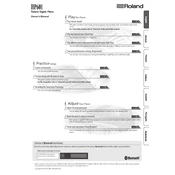
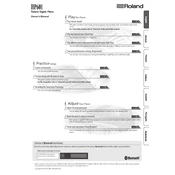
To perform a factory reset on the Roland HP601, press and hold the [FUNCTION] button, then press the [PIANO] button. Continue to hold the [FUNCTION] button until the display shows "Factory Reset," then release the button. Follow the on-screen instructions to complete the reset.
Regularly dust the exterior with a soft, dry cloth. Avoid placing the piano in direct sunlight or near heat sources. Periodically check the connections for the pedal and power supply to ensure they are secure. If the keys become sticky, consult a professional technician for cleaning.
To connect your Roland HP601 to a computer, use a USB cable to connect the piano's USB port to a computer USB port. Install appropriate drivers if necessary. Use a Digital Audio Workstation (DAW) to record your performance.
First, check if the volume is turned up and the headphones are unplugged. Ensure the power cable is securely connected. If using external speakers, confirm they are properly connected and powered on. If the issue persists, perform a factory reset or consult the manual for further troubleshooting.
Press the [FUNCTION] button, then use the [+] or [-] buttons to navigate to "Touch Sensitivity." Use the same buttons to select from “Light,” “Medium,” or “Heavy” settings to suit your playing style.
Yes, headphones can be used with the Roland HP601. Locate the headphone jack on the left underside of the keyboard. Plug your headphones into this jack to play silently. This will automatically mute the built-in speakers.
To layer sounds, select the primary tone, then press and hold the [DUAL] button while selecting the secondary tone. Both tones will sound when keys are played. Adjust the volume balance by navigating through the function menu.
If a key is unresponsive, first try turning the piano off and on again. Check for any obstructions. If the problem persists, the issue might be mechanical or electronic, and professional servicing may be required.
Press the [FUNCTION] button, then use the [+] or [-] buttons to navigate to "Transpose." Adjust the setting to the desired key. This allows you to play in one key while the sound is transposed to another key.
Download the latest firmware from the Roland website onto a USB flash drive. Insert the USB drive into the piano's USB port. Press and hold the [FUNCTION] button while turning on the power to start the update process. Follow the on-screen instructions carefully.