Roland HP337 Owner's Manual
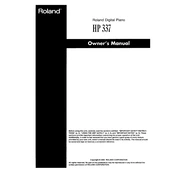
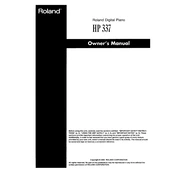
To connect headphones, locate the headphone jack on the front or side panel of the Roland HP337. Plug your headphones into this jack. The internal speakers will mute automatically, allowing for private practice sessions.
First, ensure that the volume is turned up and that the piano is powered on. Check if the headphones are plugged in, as this mutes the speakers. If the issue persists, try resetting the piano to its factory settings or consult the user manual for troubleshooting steps.
To perform a factory reset, turn off the piano. While holding down the [Function] button, turn the power back on. Release the [Function] button once the reset process begins. Note that this will erase all user settings.
Regular maintenance includes dusting the piano with a soft cloth, keeping it away from direct sunlight and humidity, and occasionally checking the pedal functionality. Avoid using chemical cleaners on the keys or body.
Press the [Function] button, then use the [+] or [-] buttons to navigate to the 'Touch' setting. Use these buttons to select from ‘Light’, ‘Medium’, ‘Heavy’, or ‘Fixed’ to suit your playing style.
Check if the power cable is securely connected to both the piano and the power outlet. Ensure the outlet is working by testing it with another device. If the piano still doesn't turn on, there may be an internal issue requiring professional servicing.
Yes, the Roland HP337 allows you to record your performance. Press the [Record] button, then play your piece. Press [Stop] when finished. You can playback your recording by pressing the [Play] button.
To transpose, press the [Function] button and navigate to the ‘Transpose’ setting using the [+] or [-] buttons. Adjust the pitch up or down as needed, then press [Function] again to save the setting.
The Roland HP337 offers various sound settings including Piano, Electric Piano, Harpsichord, and Strings. Use the [Sound] button to cycle through these options and select your desired sound.
Connect your Roland HP337 to a computer using a USB-MIDI interface. Once connected, ensure your computer recognizes the device and install any necessary drivers. You can then use music software to record or edit your MIDI data.