Roland HP237 Owner's Manual
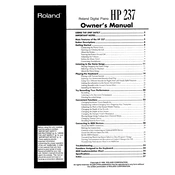
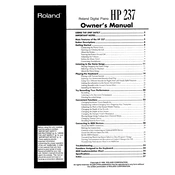
To connect headphones, locate the headphone jack on the left side of the keyboard. Plug in your headphones, which will automatically mute the internal speakers for silent practice.
First, ensure that the piano is properly plugged in and powered on. If the issue persists, try resetting the piano by turning it off and on again. If the problem continues, consult the user manual or contact Roland support for further assistance.
Use the volume slider located on the control panel to adjust the overall volume of the piano. Slide it to the right to increase the volume and to the left to decrease it.
Yes, the Roland HP237 is compatible with a sustain pedal. Connect the pedal to the sustain jack located at the back of the piano to enhance your playing experience.
To record a performance, press the 'Record' button on the control panel. Play your piece, and then press 'Stop' when finished. To playback, press the 'Play' button.
Regular dusting with a soft cloth is recommended to keep the piano clean. Avoid placing the piano in direct sunlight or high humidity areas. Occasionally, check all connections for wear and tear.
To transpose, press the 'Transpose' button, then use the '+' or '–' buttons to raise or lower the pitch by semitones. This feature is useful for playing along with other instruments in different keys.
Check that the power cable is securely connected to both the piano and a working power outlet. If it still doesn't turn on, try using a different electrical outlet or checking the fuse or circuit breaker.
Use the 'Tone' button to cycle through different sound options such as piano, organ, and strings. Adjust these settings to your preference for various musical styles.
Yes, you can connect the Roland HP237 to a computer using a MIDI or USB interface. This allows you to use music software for recording or composing. Refer to the user manual for connection instructions specific to your model.