Roland HP201 Owner's Manual
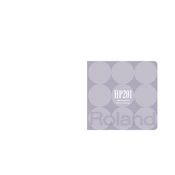
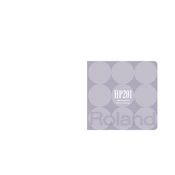
To connect headphones, locate the headphone jack on the left side of the keyboard. Insert your headphone plug into the jack for private practice sessions.
First, check if the volume is turned up and ensure that headphones are not plugged in. If the issue persists, try resetting the piano by turning it off and on.
Press the "Transpose" button and use the "+" or "–" buttons to shift the pitch up or down in semitone steps.
Use a soft, damp cloth to gently wipe the keys. Avoid using any harsh chemicals or excessive moisture to prevent damage to the keyboard.
To perform a factory reset, turn off the piano, hold down the "Function" button, and turn the power back on. This will reset all settings to their factory defaults.
Check the pedal connection to ensure it is securely plugged in. If the problem persists, contact Roland support for further assistance.
Yes, the Roland HP201 has a built-in recorder. Press the "Rec" button to start recording and "Stop" to finish. Your performance will be saved internally.
Ensure that the power cable is properly connected and not damaged. Try plugging the piano into a different outlet to rule out electrical interference.
Press the "Function" button, then use the "Select" button to navigate to "Touch Sensitivity" settings. Adjust the sensitivity to your preference.
Routinely dust the piano and keys with a soft cloth and ensure the pedals and connections are secure. Avoid moving the piano frequently to maintain its tuning stability.