Roland HP-7 3 Owner's Manual
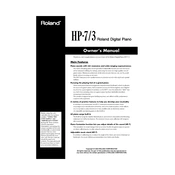
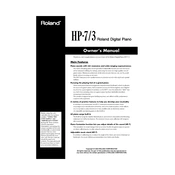
To perform a factory reset on the Roland HP-7 3, turn off the piano. Hold down the "B" and "C#" keys on the keyboard while turning the power back on. Continue to hold the keys until the reset process is complete.
If the keys are not responding, check if the piano is properly plugged in and turned on. Ensure that the volume is not set to the minimum. If the issue persists, try a factory reset or contact customer support for further assistance.
To connect your Roland HP-7 3 to a computer, use a USB-MIDI interface. Connect the MIDI OUT port on the piano to the MIDI IN port on the interface, and the MIDI IN port on the piano to the MIDI OUT port on the interface. Then, connect the interface to your computer via USB.
Regular maintenance for the Roland HP-7 3 includes dusting the exterior with a soft, dry cloth and covering the piano when not in use to prevent dust accumulation. Avoid using liquid cleaners. Periodically check for software updates from Roland.
To adjust touch sensitivity, press the "Function" button, then use the "+" or "-" buttons to navigate to the "Touch" setting. Use the same buttons to adjust the sensitivity level to your preference.
Ensure the volume is turned up and the piano is not muted. Check the headphone jack to ensure no headphones are plugged in. If the problem persists, inspect the speaker connections and perform a factory reset if necessary.
Yes, you can use headphones with the Roland HP-7 3. Simply plug the headphones into the headphone jack located on the front panel of the piano. This will automatically mute the speakers for private practice.
To change the voice or sound, press the "Tone" button. Use the "+" or "-" buttons to scroll through the available sounds and select the desired tone.
If the display is not functioning, ensure the piano is properly powered. Try restarting the piano. If the issue persists, a factory reset might help. Contact support if the problem continues.
To save settings, press the "Function" button, navigate to "Memory," and select "Write." Follow the on-screen prompts to save your current settings to the desired memory location.