Roland HP-101 Owner's Manual
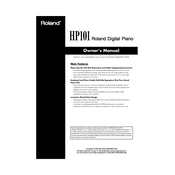
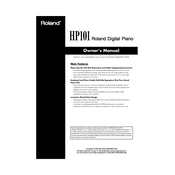
To reset the Roland HP-101 to factory settings, turn off the piano. Hold down the 'Transpose' and 'Function' buttons while turning the power back on. Release the buttons once the reset process begins.
Ensure that the volume is turned up and that headphones are not plugged in. Check the power connection and try resetting the piano. If the issue persists, contact Roland support for further assistance.
Use a MIDI interface to connect the piano's MIDI OUT port to the computer's USB port. Install the necessary MIDI drivers on your computer, and use a digital audio workstation (DAW) to record your playing.
This could be due to dust or debris under the keys. Carefully clean the keys with a soft, dry cloth. If the issue persists, professional servicing may be required to check the internal mechanisms.
It is recommended to have your digital piano serviced every 1-2 years to ensure optimal performance, especially if it is used frequently.
Yes, you can use headphones. Simply plug your headphones into the headphone jack located on the underside of the piano. This will mute the speakers and allow you to play silently.
Use a sturdy piano bench that allows you to sit with your elbows at the same height as the keyboard. Adjustable benches are ideal for accommodating different players.
Press the 'Function' button, then use the '+' and '-' buttons to navigate to the touch sensitivity settings. Adjust according to your preference, selecting between 'Light,' 'Medium,' and 'Heavy' touch settings.
Yes, you can layer sounds by selecting the desired tone and then holding down the 'Dual' button while choosing a second tone. Both sounds will play simultaneously.
Use a soft, damp cloth to gently clean the surface of the piano. Avoid using harsh chemicals or abrasive materials, as they can damage the finish. Regular dusting will help maintain its appearance.